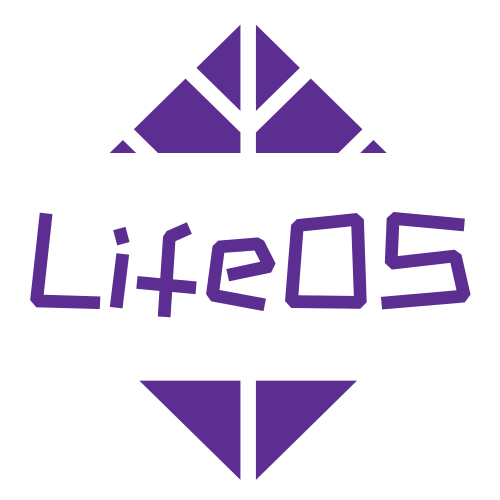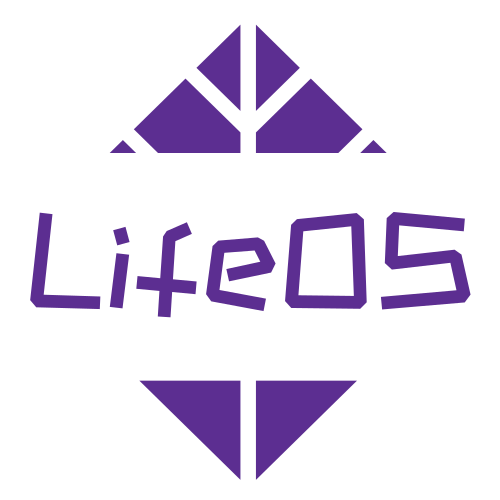LifeOS Plugin
Star the github repository to get the latest updates.
Create Notes Visually
See details in Guide
It is recommended to work with Templater, Be sure to enable the "Trigger Templater on new file creation" option of the Templater plugin, so that you can use the template variables and functions provided by Templater.

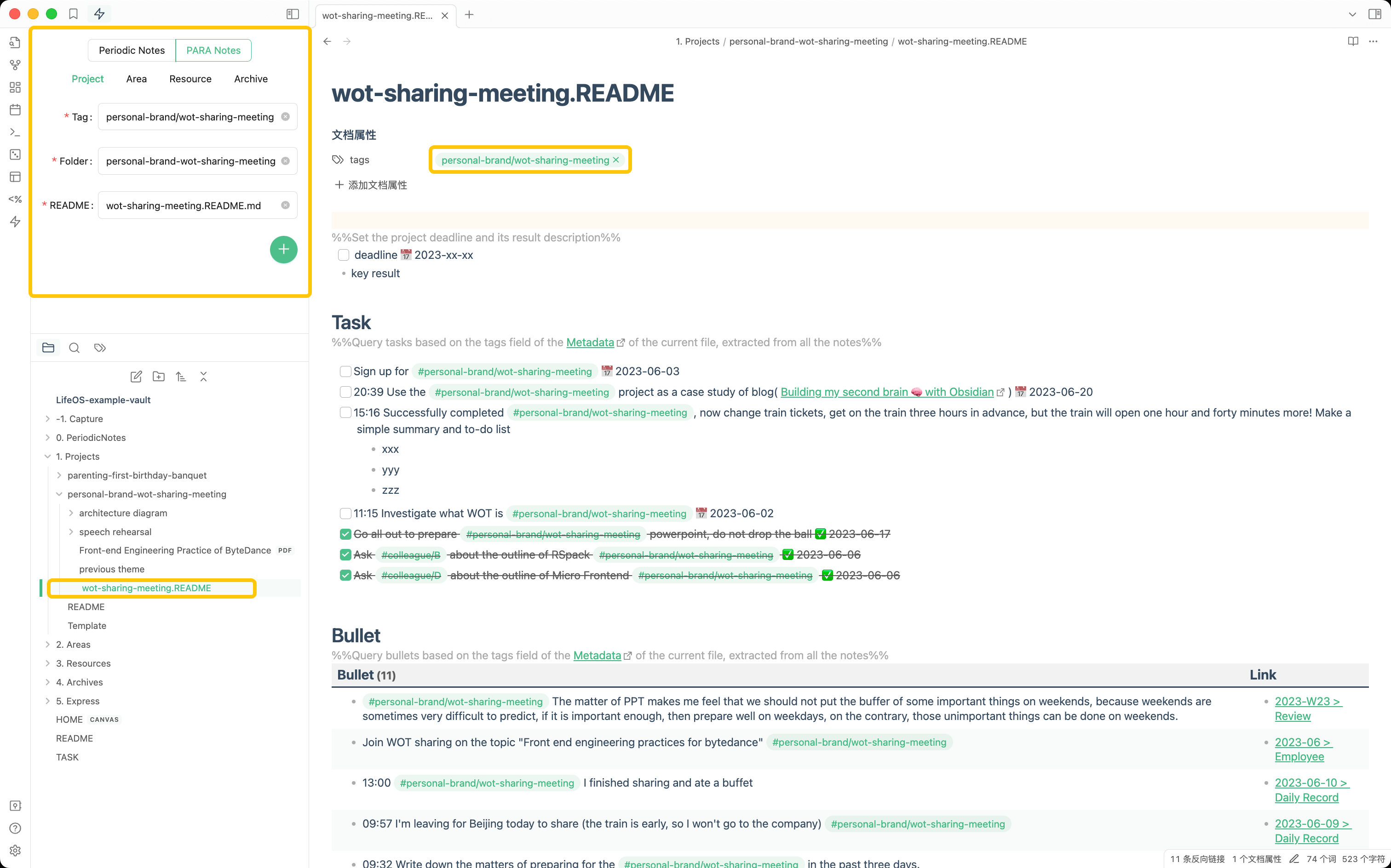
Main System
Periodic Notes System
See details in Guide

Knowledge Management System
See details in Guide

Daily Record(usememos)
Capture daily inspiration quickly by usememos See details in Usage
Manner 1: Through Memos Web App
Manner 2: ThroughMoeMemos App
Manner 3: ThroughiOS Shortcut
Installation
Dataview is required, please install it first.
Recommended
LifeOS is available in the Obsidian community plugin browser!
- Search for "LifeOS" in Obsidian's community plugins browser.
- Enable the plugin in your Obsidian settings (find "LifeOS" under "Community plugins").
- Check the settings. You can customize the directory of periodic notes and PARA notes.
Settings
| Periodic Notes Settings | Description |
|---|---|
| Enable | Whether to turn on Periodic Notes |
| Periodic Notes Folder | Default is 'PeriodicNotes', Set a folder for periodic notes. The format of daily, weekly, monthly, quarterly, and yearly notes in the directory must meet the following requirements: YYYY-MM-DD、YYYY-Www、YYYY-MM、YYYY-Qq |
| Project List Header | Default is 'Project List', Set the title of the module in which the project snapshots are located in daily notes to collect the projects experienced in the current period in the weekly, monthly, quarterly, and yearly notes |
| Area List Header | Default is 'First Things Dimension', Set the title of the module in which the area snapshots are located in quarterly notes to collect the areas experienced in the current period in the yearly notes |
| Habit List Header | Default is 'Habit', Set the title of the module in daily notes where the habit is located, and the task query view will ignore tasks under that title |
| Daily Record Settings(usememos) | Description |
|---|---|
| Enable | Sync daily record by remote usememos API |
| Header | Where the Daily Record module is in a daily note |
| API | The daily record API, usememos server + API(https://your-use-memos.com/api/v1/memo) |
| Token | The token of your API, find token in https://your-use-memos.com/setting |
| P.A.R.A Notes Settings | Description |
|---|---|
| Enable | Whether to turn on PARA Notes |
| Projects Folder | Default is '1. Projects', Set a folder where the PARA project is located, each subdirectory is a project, and each project must have a [XXX.]README.md or a file with the same name as the folder as the project index |
| Areas Folder | Default is '2. Areas', Set a folder where the PARA area is located, each subdirectory is a area, and each area must have a [XXX.]README.md or a file with the same name as the folder as the area index |
| Resources Folder | Default is '3. Resources', Set a folder where the PARA resource is located, each subdirectory is a resource, and each resource must have a [XXX.]README.md or a file with the same name as the folder as the resource index |
| Archives Folder | Default is '4. Archives', Set a folder where the PARA archive is located, each subdirectory is a archive, and each archive must have a [XXX.]README.md or a file with the same name as the folder as the archive index |
Usage
Daily record
Integration with usememos, you need to deploy your own usememos.
Or use the demo to experience.
Query code block
LifeOS works by writing markdown code block, which query project, area, task list according to the date parsed from current filename, and query task, bullet, file, project, area, resource, archive list according to the tags parsed from Properties.
Query by time
Time scope is parsed from current file name, for example:
- 2023-01-01.md // Only 1 January is included
- 2023-W21.md // Every day of week 21
- 2023-06.md // Every day and every week of June
- 2023-Q3.md // Every day, every week, every month of Quarter 3
- 2023.md // Every day, every week, every month, every quarter of 2023
Query by tag
Tags is parsed from the Properties of current file, for example:
The following code block would use project-1 as the tag for the query.
Query para by folder
Templater helpers function
Generate list
Generate a list of README.md snapshots in the specified directory.
For example:
to